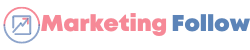Whether you’re a seasoned user or just getting started with the Mast app, there are always ways to maximize your efficiency and make the most out of this powerful tool. Mast is a popular productivity and organization app that helps individuals and teams manage tasks, projects, and collaborate seamlessly. In this article, we will explore the top 5 tips for using the Mast app efficiently to boost your productivity and streamline your workflow.
Tip 1: Take Advantage of Task Due Dates and Prioritization
One of the key features of the Mast app is the ability to set task due dates and prioritize your tasks. By assigning due dates to your tasks, you can ensure that nothing falls through the cracks and stay on top of deadlines. Additionally, you can use the priority level feature to identify which tasks are the most important and need your immediate attention. This helps you focus on critical tasks and manage your time effectively.
Tip 2: Utilize Tags and Categories for Organizing Tasks
Tags and categories are powerful organizational tools in the Mast app that can help you categorize and filter tasks according to different criteria. By assigning tags to your tasks, you can easily group related tasks together and find them quickly when needed. Similarly, creating categories for your tasks can help you organize them based on projects, teams, or any other relevant criteria. This categorization system can significantly improve your task management and keep your workspace organized.
Tip 3: Collaborate With Your Team Using the Mast App
For teams using the Mast app, collaboration features are essential for working together efficiently. Take advantage of shared projects and task assignments to delegate tasks to team members, track progress, and ensure alignment towards common goals. The app’s real-time updates and comments functionality facilitate seamless communication and collaboration, making it easy for team members to stay informed and engaged.
Tip 4: Customize Your Workflow with Mast Templates
Mast offers a range of pre-built templates that you can use to streamline your workflow and save time on task creation. Whether you’re managing a project, planning an event, or tracking personal goals, there is a template available to suit your needs. You can also customize these templates to align with your specific requirements and preferences, allowing you to create a personalized workflow that enhances your productivity.
Tip 5: Leverage Mast Integrations for Enhanced Productivity
Integrations are a game-changer when it comes to maximizing the efficiency of the Mast app. By connecting Mast with other tools and platforms you use regularly, such as Google Calendar, Slack, or Trello, you can centralize your tasks and communications in one place. This seamless integration eliminates the need to switch between multiple apps, saving you time and effort while ensuring a more streamlined workflow.
In conclusion, by implementing these top 5 tips for using the Mast app efficiently, you can elevate your productivity, stay organized, and collaborate effectively with your team. Whether you’re a solo user or part of a team, mastering these tips will help you make the most out of this versatile app and achieve your goals with ease.
Frequently Asked Questions (FAQs)
- Can I access the Mast app on multiple devices?
-
Yes, Mast is available on multiple devices, including smartphones, tablets, and desktop computers. You can sync your data across devices to access your tasks and projects seamlessly.
-
Is Mast suitable for personal use, or is it primarily designed for teams?
-
Mast caters to both individual users and teams. Its flexible features and customizable settings make it suitable for personal task management as well as collaborative projects.
-
How secure is the data stored in the Mast app?
-
Mast prioritizes data security and uses encryption protocols to protect user information. Your data is safe and secure within the app.
-
Can I set reminders for tasks in the Mast app?
-
Yes, you can set reminders and notifications for tasks with specific due dates and times. This feature helps you stay on track and never miss an important deadline.
-
Is there a free version of the Mast app available?
-
Mast offers a free version with limited features, as well as premium subscription plans with additional functionalities. You can explore the free version before deciding to upgrade to a premium plan.
-
How easy is it to migrate data from other task management apps to Mast?
-
Mast provides easy data migration tools that allow you to import tasks, projects, and other data from popular task management apps seamlessly. This ensures a smooth transition to Mast without losing any important information.
-
Can I track the progress of tasks and projects in real-time in the Mast app?
-
Yes, Mast provides real-time updates on task progress, including status changes, comments, and completed tasks. This visibility allows you to track project milestones and stay informed about team progress.
-
Is there a limit to the number of tasks or projects I can create in the Mast app?
-
Mast offers flexible plans with varying limits on the number of tasks, projects, and team members based on your subscription level. You can choose a plan that best suits your needs and upgrade as your requirements grow.
-
Does Mast offer customer support in case I encounter any issues or need assistance?
-
Mast provides customer support through various channels, including email, chat support, and a knowledge base. You can reach out to the support team for any queries or technical assistance related to the app.
-
Can I share tasks and projects with external collaborators who are not using the Mast app?
- Yes, Mast allows you to share tasks and projects with external collaborators via email invitations. External users can view and contribute to shared tasks without the need to create a Mast account.